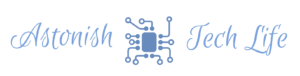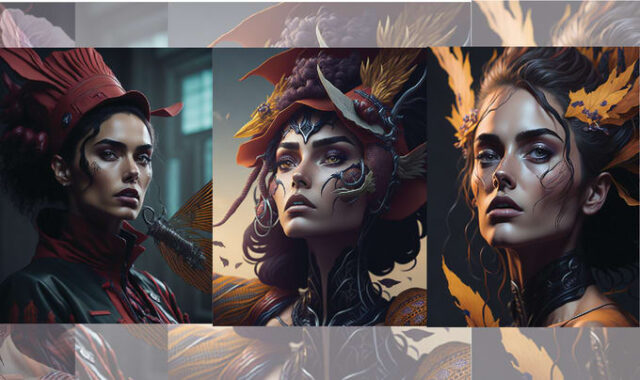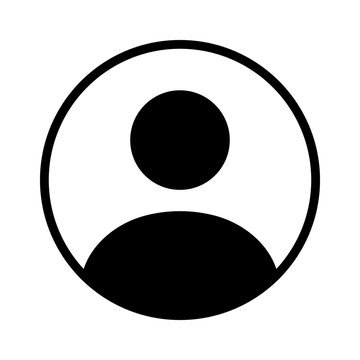How to Access Midjourney
Accessing Midjourney is a breeze, as it operates entirely within Discord. No downloads or installations required – just hop onto the Midjourney Discord server using the Join the Beta button on the Midjourney website or this Discord invite link.
Note: Midjourney is no longer free, but keep an eye out for trial periods or explore others’ creations before subscribing.
Getting Started With Midjourney
Once on the Midjourney server, head to a Newcomer channel. There’s no significant difference between them, so choose any that suits you.
To generate AI art, use the command “/imagine” followed by your text description. Pro tip: click the command popup or hit tab to ensure Discord recognizes it. Be patient as Midjourney works its magic, starting with blurry results that gradually refine into four distinct AI-generated images.
Getting the Most Out of Midjourney
Enhance your AI art with the Upscale and Vary buttons beneath the generated image. Upscale (U) for improved resolution and Vary (V) for creating variations of the selected image.
Experiment with the Redo button to generate entirely new results based on the same prompt, refining your vision. Use the Vary buttons to explore similar images with options for strength and zoom levels.
Writing Effective Prompts
To maximize Midjourney’s potential, craft detailed prompts. Separate art styles, colors, or themes with commas. For instance, “/imagine the night sky full of fireworks, hyper-realistic” provides specific guidance for a more accurate result. Experiment with styles like illustration, abstract, or even mimic specific artists.
Leveraging Parameters and Advanced Prompts
Go beyond the basics by adding parameters to your prompts. For example, “–ar 16:9” adjusts the aspect ratio, useful for creating images suitable for desktop backgrounds. Dive into Midjourney’s documentation for a wealth of parameters like chaos, style, and weird, each influencing your AI-generated art uniquely.
Explore advanced prompts, such as using existing images, remixing them, or adjusting the view with panning and zooming options. The possibilities are vast, and the more you delve into Midjourney’s features, the more impressive your creations will become.
Embark on your AI art journey with Midjourney – a powerful tool that, with a bit of exploration, will have you crafting your own digital masterpieces in no time!